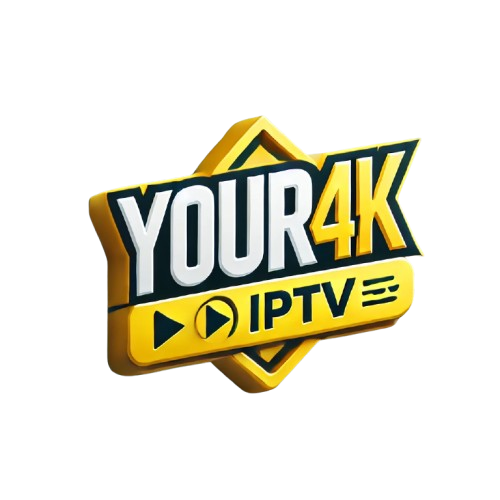Setting up Zest4k on your device is a straightforward process that opens up a world of high-quality IPTV streaming. Whether you’re using a smart TV, computer, tablet, or smartphone, this guide will walk you through the steps to get Zest4k up and running on any device. Follow these instructions to ensure you can enjoy all the benefits of Zest4k seamlessly.
1. Setting Up Zest4k on a Smart TV
a. Check Compatibility
First, ensure your smart TV is compatible with Zest4k. Most modern smart TVs running on Android or having access to the Google Play Store will work.
b. Download the Zest4k App
- Turn on your smart TV and go to the Home screen.
- Open the Google Play Store (or App Store if using another platform).
- Search for “Zest4k” in the search bar.
- Select the Zest4k app from the search results.
- Click “Install” to download and install the app on your TV.
c. Open the Zest4k App
- Once installed, open the Zest4k app from your TV’s app menu.
- Enter your login credentials or sign up if you’re a new user.
d. Enjoy Streaming
After logging in, you can start browsing the extensive content library and enjoy streaming your favorite channels and shows in stunning 4K.
2. Setting Up Zest4k on a Computer
a. Access the Zest4k Website
- Open your preferred web browser on your computer.
- Go to the Zest4k website.
b. Sign In
- Click on the “Login” button located at the top right corner of the homepage.
- Enter your username and password to access your account.
c. Browse and Stream
- Once logged in, you can navigate through the site’s content library.
- Click on any channel or show to start streaming in high-quality 4K directly from your browser.
3. Setting Up Zest4k on a Smartphone or Tablet
a. Download the Zest4k App
- Open the App Store on iOS devices or the Google Play Store on Android devices.
- Search for “Zest4k” in the search bar.
- Find the Zest4k app and tap “Install” or “Get” to download it.
b. Open and Configure the App
- Once installed, open the Zest4k app on your smartphone or tablet.
- Enter your login credentials or create a new account if you haven’t already.
c. Stream on the Go
- After logging in, explore the app’s interface to find channels and shows.
- Tap on your desired content to start streaming in stunning 4K quality.
4. Setting Up Zest4k on a Streaming Device (e.g., Roku, Amazon Fire Stick)
a. Install the Zest4k App
- Turn on your streaming device and navigate to the App Store or Channel Store.
- Search for “Zest4k” in the store.
- Select the Zest4k app and choose “Install” or “Add Channel”.
b. Open and Log In
- Launch the Zest4k app from your device’s app menu.
- Enter your login details or sign up if you’re new to Zest4k.
c. Start Streaming
- With the app installed and logged in, you can start browsing and streaming your favorite content in 4K on your TV.
5. Troubleshooting Common Issues
a. Installation Problems
- Ensure your device has a stable internet connection.
- Verify that your device meets the system requirements for the Zest4k app.
- Restart your device and try reinstalling the app if necessary.
b. Streaming Issues
- Check your internet speed to ensure it’s sufficient for 4K streaming.
- Clear the app’s cache or restart the app if you experience buffering or playback issues.
- Contact Zest4k support for further assistance if problems persist.
Conclusion
Setting up Zest4k on any device is a simple process that enhances your viewing experience with top-notch 4K streaming. Whether you’re using a smart TV, computer, smartphone, or streaming device, this guide will help you get started quickly and easily. Enjoy the best in sports, entertainment, and more with the exceptional quality that Zest4k offers.